Text collection (0.2.2a)
Upgrade
In Paratext 9.3 there are two ways to open a text collection.
A Text Collection allows us to display several resources in one window. Unlike a tabbed window, a text collection shows us one verse at a time from each resource.
Create a text collection
-Close any resources that are already open
- Click the Open button on the toolbar.
- Hold the CTRL key down while clicking to select several files.
- In the Open As dropdown, select Text Collection panel.
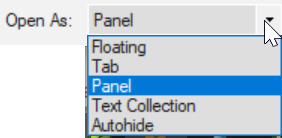
- Click OK.
- Paratext opens the selected resources in a new window, and displays the current verse.
Text collection – see more context
- Click blue hyperlink of a resource name OR
- Click Tab menu, under View > Two panes
Text collection – close right-hand pane
- Click the little X within the right-hand pane.
- OR Click the menu button on the title bar, under View, click Two Panes
Modify text collection
You can modify the text collection by change the order of resources, removing a resource or adding a resource.
Change order of resources
- Right-click on one and select Move up or Move down.
Remove a resource from the text collection.
- If we want to remove this resource, right-click and select Close.
Add resources
- Open the menu for this window panel.
- Click Modify Text collection.
- The “Select Texts” dialog box opens.
The list on the left is all the available projects and resources.
The list on the right is what is currently shown in the text collection window.
- Click left or right arrows to add or remove resources
- Click up or down arrow to reorder resources
- Click OK to make changes occur in the text collection window.