11. Compare a word or phrase
Introduction
In this module, you will search for a word or phrase in a project and compare it with the translation of that word or phrase in another project.
Why is this important??
In Paratext 9 (and above), you can see where a word or phrase is found in one project and compare it with the equivalent word or phrase in one or more other projects. For example, you can see where "roi" is found in a French project and compare it with "rey" in a Spanish project.
You will
- use the checklist “Word or Phrase” from both the text and also from the Biblical Terms Tool.
- change the settings and comparative texts
- type the word or phrase to compare for each project
11.1 Compare a word of phrase – from the text
Your very first comparison won't work there are no comparative texts chosen yet. You need to type in a word to search for before it will let you set the comparative texts.
- Click in the project that you want to compare
- From the ≡ Tab, under Tools, point to Checklists, and select Word or Phrase.
- The Settings dialog is displayed.
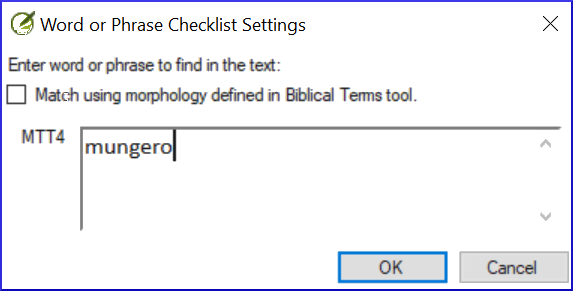
- The Settings dialog is displayed.
- Enter the word or phrase that you want to see into the textbox for each project of the dialogue
- Click OK
- A window is displayed.
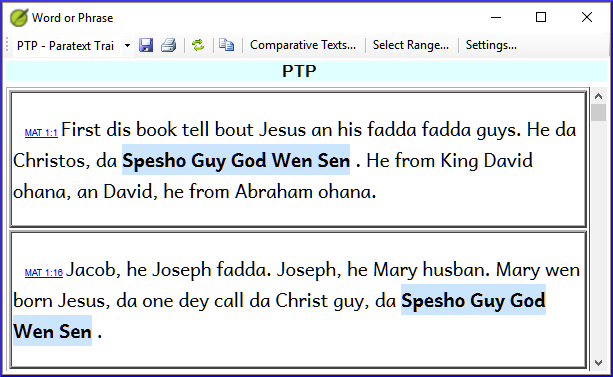
- A window is displayed.
Choose the texts to compare
- Click Comparative Texts…
- Choose the texts that you want to compare and click OK.
- The Settings dialogue is displayed.
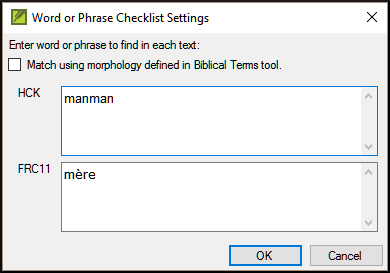
- The Settings dialogue is displayed.
Type the word or phrase to compare
- Type the word of phrase that you want to compare in the textbox for each of the projects
- Click OK.
- A window is displayed with a button Hide matches on the toolbar.
- A window is displayed with a button Hide matches on the toolbar.
You can use the Hide matches button to show only those references where there are differences. The word or phrase is highlighted in light blue.
11.2 Compare using a Word of Phrase from the Biblical Terms tool
In the Biblical Terms tool
- Choose a term which has a rendering
- Click on the tool icon

- The Settings dialogue is displayed with the rending filled-in.
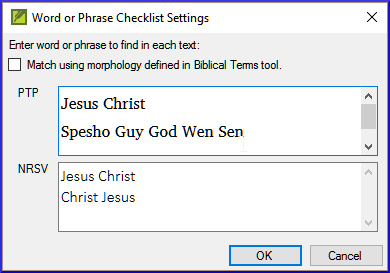
- The Settings dialogue is displayed with the rending filled-in.
- Type the word or expression for the other projects
- Click OKtip
If you want to compare more than one word or phrase at a time, type Enter after each word or phrase so that they are on separate lines.