9. Glossary
Introduction
This module explains how to add entries to the glossary using the Biblical terms tool.
Before you start
You have drafted and entered your text in Paratext 9. Now you will add some glossary entries to explain some of the terms.
Why is this important?
It is good to have a list of important words and their explanations so that the readers can understand the text well. Rather than typing directly into the glossary, it is better to use the Biblical terms tool as it keeps the Glossary in alphabetical order. The tool also keeps track of the changes to the glossary.
What you are going to do
You will use the Biblical terms tool to add a rendering for the term and then use the glossary tab to enter the citation form and the definition.
There are four training videos available on adding, linking and editing and getting permission to edit glossaries. (P9 1A.4a-d).
9.1 Open the Biblical Terms tool
- Within Paratext, move to a verse which contains the term you want to add to the glossary.
- Right-click and choose View Biblical Terms, then Current Verse(s)
- Check that you have the correct list open (e.g. your project list or the NT Key Biblical Terms [SIL])
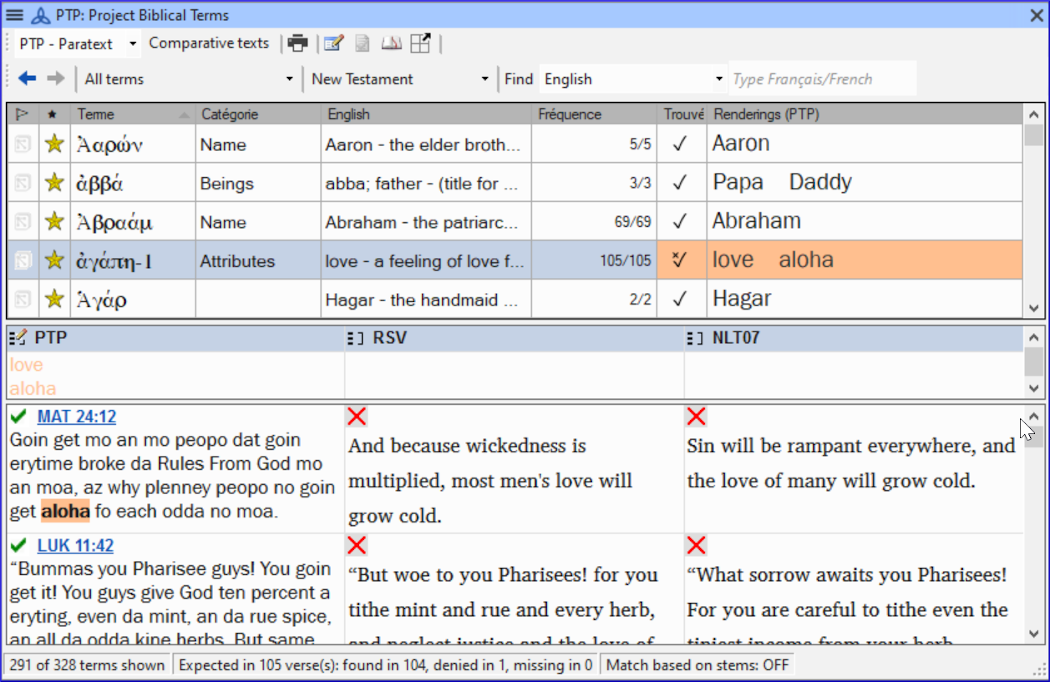
- To change the list, from the ≡ Tab, under Biblical terms menu choose Select biblical terms list
9.2 Add an entry
- Double-click on the term in the list in the top pane
- Click the Glossary tab
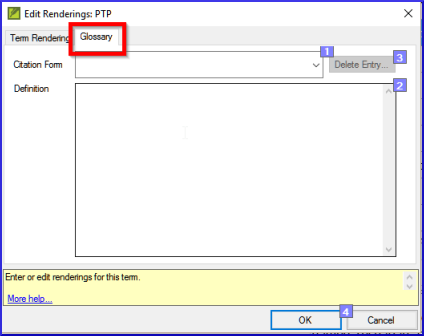
- Type the citation form of the term (i.e. the way you want it in the glossary) [1]
- Type the Definition [2]
- Click OK
- The word(s) and the definition will be added to the glossary in alphabetical order.
9.3 Link an existing entry
If the word is already in the glossary, you can link a biblical term to the existing entry in the glossary. Later in stage 6 you will link the biblical term to the text to add the * in the printed text or the link in the electronic app.
Find the Biblical term
- From the Biblical Terms tool
- Check that you have the correct list open (e.g. your project list or the NT Key Biblical Terms [SIL])
- Double-click on the word in the list in the top pane
Link to glossary entry
- Click the Glossary tab
- Click the down arrow near the citation form [1]
- Choose the entry from the glossary
- Click OK
9.4 View the glossary
In Paratext
- Use the navigation bar to change the book
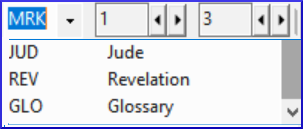
- Choose the GLO book
9.5 Edit an entry – in the GLO book
In Paratext
It is recommended to use the Biblical Terms tool to work on glossary entries. However, it can be useful to edit the definitions from the GLO book.
- Open the GLO book
- Edit the text as normal.
9.6 Edit an entry – in the Biblical Terms
- ≡ Tab, under Tools > Biblical terms…
- Double-click on the word in the list in the top pane.
- Click the Glossary tab
- Edit the definition
- Click OK.
You can now edit the citation form in this tab without breaking the link to the entry.
9.7 Add a Biblical Term
- see the section 10.7 Add a term – from reference text search
9.8 Recall
- You can open the Biblical Terms tool from the ____ menu.
- The Glossary tab is on the _____ dialogue. To open this dialogue you ___-click on the term in the ____ pane.
- To view the glossary, you change to the _____ book (after Revelation).
[Answers: right-click, Edit Rendering, double, top, GLO]