Drafting and Editing (1.1)
1.1 My Tasks (Project Plan and Progress)
The administrator of your project can assign tasks to you in Paratext. The task assignments control what you can edit.
View tasks assigned to you
Click on the blue button
to open Assignments and progress.
The Assignments and Progress window opens, showing My Tasks in the Current Priority or the last view.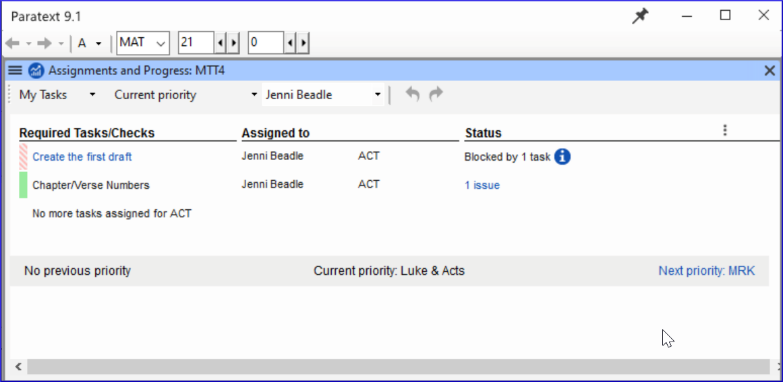
Next/Previous Links
- Prev priority – previous book with tasks
- Next priority- next book with tasks
- Change to All Tasks – to see tasks waiting
View tasks by book
- Where it says Current Priority, click to view the menu.
- Click Current Book.
This is the default filter if your administrator has not set up Priorities. - View tasks in another book by clicking Next book or Previous book.
State of tasks
- Green: Tasks that can be started right away are marked with green.
- Striped green: Waiting on you to finish another task.
- Red: Tasks are dependent on earlier tasks being finished by others.
- Grey: Task is complete
Hover the mouse over the information icon to find out what is blocking it.
Click Show more tasks to see hidden tasks.