25. Creating a Study Bible with Paratext 9.2 (and above)
Introduction
With Paratext 9.2 (and above) you can create a study Bible based on your translation by adding introductory paragraphs, sidebars and detailed footnotes and additional cross-references to help your user have a deeper understanding of the Bible text.
Where are you in the process?
Before you can create a study Bible you will want to translate and consultant check your New Testament (or portions). Then your administrator can create a new project (see below).
Why is this important?
Study Bible information is created in a separate project with links to the translated text. If the translated text changes the link can be broken. Links can be fixed, but it is less likely to be a problem if the text is stable.
What will you do?
You (or your administrator) will create a Study Bible Additions project. As the name suggests, this is where you can add the study materials (without affecting your translation).
This separate project contains a read-only copy of your project and your additional text. When you are ready you can merge the Study Bible Additions project with your translation project into a third project.
- Create a new project of Study Bible Additions based on your translation
- Register the new project
- Add the additional material (introductions, sidebars, footnotes and cross-references)
- Hide any non-biblical text in the base translation (e.g. headings)
- Merge the projects to create a publication project.
Create a Study Bible Additions project
- Use the Paratext menu to create a new project
- Set the type of project to Study Bible Additions
- Choose your translation project for the “based on” project.
- You will need to register the new project.
- A grey-out read-only copy of your project is displayed, with a toolbar at the top.

- A grey-out read-only copy of your project is displayed, with a toolbar at the top.
Add the additional material
Introductory material
- Position your cursor where you would like the additional material
- Click Add + on the toolbar
- A blue box with an \ip is added.
- Type the text.
Sidebar text
- Position your cursor where you would like additional material
- click \esb on the toolbar
- A sidebar panel is opened with a \ms marker added
- Type the title after the \ms marker
- Press Enter
- Choose a marker for the following text.
- Type the text.
- Continue as needed.
Extended cross-reference
- Position your cursor where you would like the cross-reference caller
- click \ex on the toolbar
- A footnote panel is opened with a \ex markers added
- Type in the cross-reference.
Extended footnote
- Position your cursor where you would like the additional footnote
- click \ef on the toolbar
- A footnote panel is opened with the appropriate \ef markers
- Add footnotes as needed.
Hide non-scriptural material
You can hide non-scriptural material such as headings from the translation
- Position your cursor where you would like the additional footnote
- Click Hide on the toolbar
- The text is displayed in a greyed-out box.
Compare versions
- Open a Study Bible Additions project
- From the Project menu,
- Under Project, choose Compare Versions
- The changes in the additions are displayed.
Merge the projects to create a publication project
To publish the study Bible, you need to create a publication project.
- Click the Project menu of the Study Bible Additions project
- Choose Create merged publication project
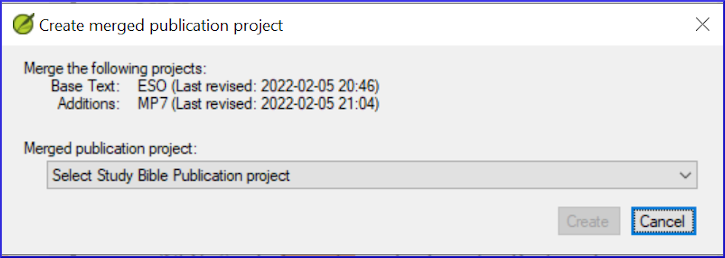
- Click the dropdown list “Merged publication project”.
- Create a new project or choose a previous project
- Click Create
- Paratext merges the translation project and the Bible Study Additions project and displays the Merged publication project.
- If necessary change the view to Preview.
Making changes
You now have three projects.
- Your original translation project,
- The Bible Study Additions project and
- The Merged publication project.
- Any corrections to the translation should be made to the original translation project.
- These corrections will be updated in the Bible Study Additions project when you next recreate the merge publication project.
- Any corrections to the Bible study material should be made in the Bible Study Additions project.
- The merged publication project is read-only and cannot be changed.
- To update the changes, recreate the merged publication project again.
Bible Study Additions project - Compare versions
In Paratext 9.3, can now Compare versions
- Open a Study Bible Additions project
- From the Project menu,
- Under Project, choose Compare Versions
- The changes in the additions are displayed.
Printing the Study Bible with PTXPrint
PTXPrint version 2.1.x (and above) can print the merged publication project. For detailed instructions, see https://software.sil.org/ptxprint/how-to-study-bible-layout/