24. New Testament
Introduction
This module looks at the variety of tasks needed to finalize the text for publication.
What you will do
- Add illustrations and captions
- Identify names for the maps
- Draft Introduction to the NT/Bible
- Check parallel passages
- Verify all checks are complete
- Proper Names final check
- Numbers, money, weights and measures check
- Formatting checks.
24.1 Choosing illustrations and captions
There are over 2800 images available, so it can be difficult to choose illustrations. Fortunately, it is now possible to search for images by chapter reference and by keywords in French. Note that any illustration you insert into Paratext will increase the size of your project. Only add these small JPG files (or alternatively just the file name). When composing, they will be replaced by larger, high-resolution images.
Create a folder of images to search
First time:
- Open the link https://tiny.cc/sampleimages on the Internet
- Right-click on the folder Illustrations - English,
- Select Download
- It will download about 121 MB.
- Search and open the downloaded zip file.
- Extract the single folder in the archive: Illustrations - English and put it in your Images folder
- (Windows starts to index the contents of the images…)
Try various searches
When your images are indexed, you can try different searches.
- Open this new folder in the File Explorer.
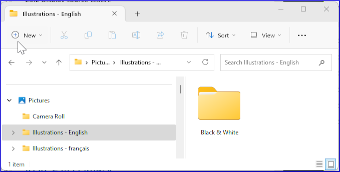
- Type in the search field:
- A search word, like cross, sheep, house, etc.
- A Bible reference, like MAT27, ACT03, etc. (using at least 2 digits for the chapter).
- Add black or -color to display only black and white images.
24.2 Adding illustrations and captions
- In your project, navigate to the desired verse.
- From the Project menu, under Insert, choose Figure
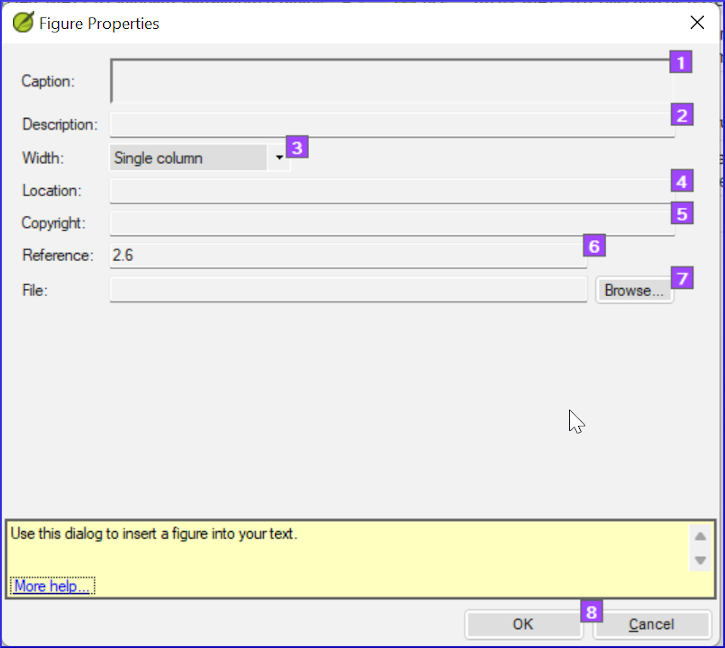
- Enter a caption to be printed with the image (in your language)[1].
- Enter a description to be printed with the image (in your language) [2].
- Indicate if the image should fill the width of a column or a page. [3]
- If applicable, type in a verse range as an acceptable location. [*][Optional]
- Enter the necessary copyright information about the image [4]
- Paratext will fill in the chapter and verse reference that pertains to the image. [5]
Browse to find the image file
- Click Browse… to search for the image file. [7]
- A dialog box is displayed.
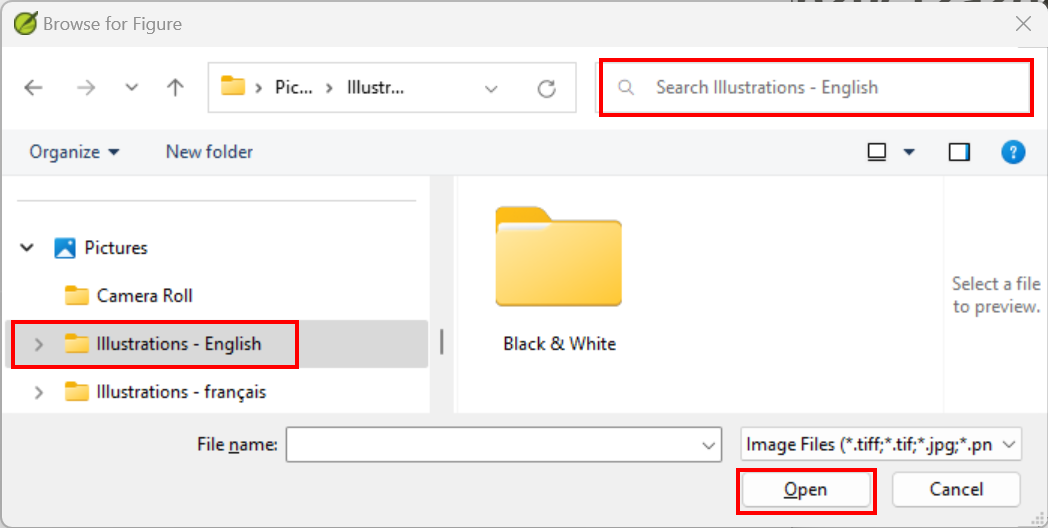
- A dialog box is displayed.
- In the dialog, select the Pictures > Illustrations - English folder on the left
- Click in the Search field (top right) and type to filter the images (as above)
- Click on the desired image and click on the Open button.
- Click on OK.
To make searching easier, double-click on the title bar to enlarge the window, View the Extra large icons and Hide the viewing pane**.
24.3 Map names
The Combined NT Maps Biblical Terms list is not a standard list in Paratext 9. It is available here: and once downloaded, the file should be copied into "My Paratext 9 Projects"
- Click in your project.
- ≡ Tab, under Tools > Biblical Terms
- ≡ Tab, under Bibllical Terms > Select Biblical Terms List
- Choose NT MapBiblicalTerms
- Add renderings for all terms
- ≡ Tab, under Biblical terms > Export as HTML
- Type a name for the file
- Click Save.
24.4 Draft Introduction to the NT/Bible
- Change to the book INT
- Make sure there is an \h line
- Type your introduction using the following markers:
- \mt1
- \is
- \ip
- Type in the overall introduction to the Bible/NT in the book INT
24.5 Check parallel passages
- See module PP Compare Parallel passages
24.6 Verify all checks are complete
Current book
- Open Assignments and Progress.
- Confirm that there are no issues on any of the checks.
Several books
- Redo the inventories.
- ≡ Tab under Tools > Run basic checks.
- Make sure all checks are ticked.
- Make sure all books to be published are chosen.
- Click OK.
- Correct any errors.
Word list checks
From the word list, do the following checks:
- ≡ Tab, under Tools > Spell check > All checks
- ≡ Tab, under Tools > Find Similar Words
- ≡ Tab, under Tools > Find Incorrectly Joined or Split Words
24.7 Proper Names final check
- ≡ Tab, under Tools > Biblical Terms
- ≡ Tab, under Biblical terms > Select Biblical Terms list and choose the Major Biblical Terms list
- Filter on names with missing renderings
- Check that all names have a rendering (add if necessary).
24.8 Numbers, money, weights and measures
- Click in your project.
- ≡ Tab, under Tools > Biblical Terms
- ≡ Tab, under Biblical terms > Select Biblical Terms list
- Choose the appropriate list.
- Add renderings as usual.
24.9 Formatting checks
- Redo the module FC: Formatting checks.
- ≡ Tab, under Tools > Checklists > Long/short verses
- ≡ Tab, under Tools > Checklists > Word or phrase
- ≡ Tab, under Tools > Checklists > Section headings
- ≡ Tab, under Tools > Checklists > Book titles
- ≡ Tab, under Tools > Checklists > References
- ≡ Tab, under Tools > Checklists > Footnotes