19. Basic checks 3
Introduction
In this module you will learn how to run the remaining basic checks (references, quoted text, numbers, punctuation in pairs and quotations). As in the first two basic checks modules, it is easier to run the checks from Assignments and Progress. However, if you want to check more than one book then you need to run the checks from the checking menu.
Before you start
You have typed your translation into Paratext. Make sure you have done the checks described in modules BC1 and BC2 before continuing. And that either your administrator has done the setup for the checks or is available to do the setup with you.
Why is this important?
Paratext has eleven basic checks. You have already seen the first six checks. This last set of checks helps you find errors related to material referred from other books. You want to be sure the references are accurate so that the reader can find those passages.
What you are going to do
As before, most of the checks require some setup to be done by your administrator. In this module you will:
- Confirm that the setup has been done
- Run the basic check
- Correct any errors.
19.1 Unmatched pairs of Punctuation
This check looks at punctuation that occurs in pairs (opening and closing) and lists errors where it is not matched by the other half of the pair. This may be deliberate but is more likely to be an error, e.g. ( ), [ ], etc.
Setup – inventory
- ≡ Tab, under Tools > Checking Inventories > Unmatched pairs of punctuation:
- If the list is empty, then there are no errors.
- If necessary, click Options… to add other pairs.
- Click OK.
Run the check
- ≡ Tab, under Tools > Run Basic Checks
- Check “Unmatched pairs of punctuation”
- Click OK
- A list of errors is displayed.
- Make any corrections as needed.
19.2 References
Before you can run the references check, your Administrator must define various settings.
Settings
- ≡ Tab, under Project > Project settings > Scripture reference settings
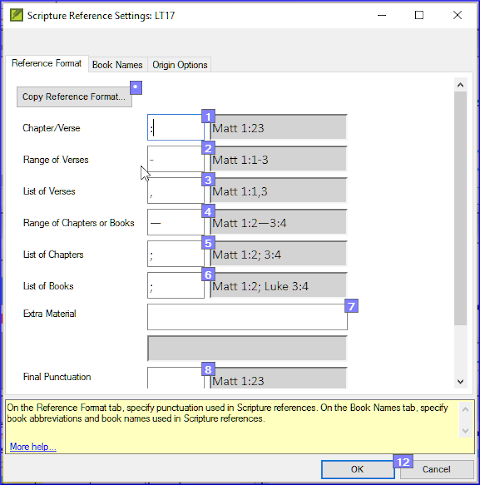
- For each setting, type the punctuation in the box
- The sample will be updated on the right.
- Click the Book names tab
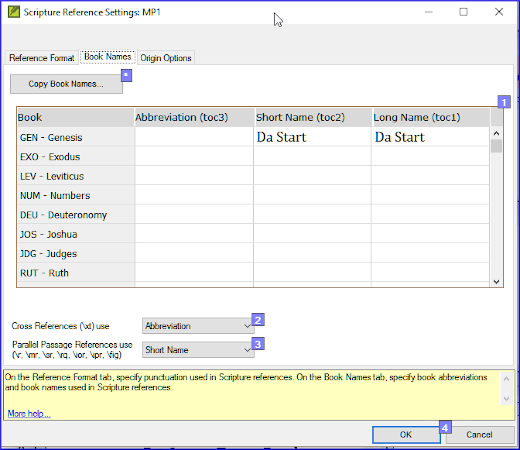
Paratext will inform you if there are any inconsistencies between these book name settings and the \toc lines and will advise you to Resolve conflicts. This can only be done by the Administrator.
- Fill-in the three columns [1] with abbreviation, short name and long name.
- Choose Abbreviations [2] and [3] for both cross-references and references
- Click OK
Run Basic Checks
- ≡ Tab, under Tools > Run Basic Checks
- Click References
- Click OK
- Correct any errors.
Paratext will inform you if there are any inconsistencies between these book name settings and the \toc lines and will allow you to check conflicts.
19.3 Numbers check
Before you can run the numbers check, your Administrator must define various number settings.
- ≡ Tab, under Project, Project settings > Number settings
- Fill in the dialog box with the correct information.
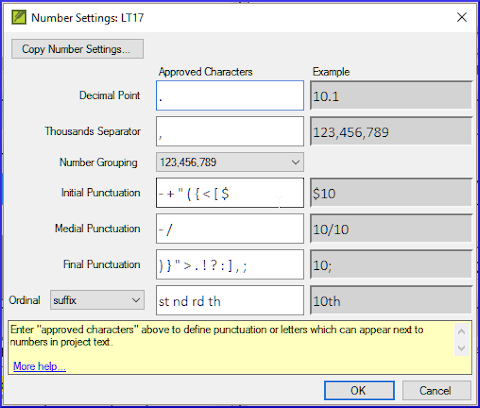
- Click OKastuce
You may need to remove unneeded items.
Run basic checks
- ≡ Tab, under Tools > Run basic checks
- Click Numbers
- Click OK
19.4 Quotation rules
The quotations check is used to ensure you have been consistent in marking the direct speech correctly.
Your Administrator must define the rules for your quotations, before you can run the quotation check.
- ≡ Tab, under Project settings > Quotation rules
- Fill-in the quotation marks used for each level [1][2] [3]
- Check Flag all quotes near other errors [8]
- Click OK.
19.5 Quotation check
- ≡ Tab, under Tools > Run basic checks
- Quotations
- Click OK.
- A list of errors is displayed. It also includes four correct quotations before and after the possible error.
- Double-click the first item which doesn’t start with …
- Correct as necessary.
- Click Rerun button to confirm you have corrected the error.
19.6 Quoted text
The Quoted text check looks at text in footnotes or cross-references which has been marked with \qt \qt* markers. It checks that the quoted text matches the text in the verse.
- ≡ Tab, under Tools > Run basic checks
- Quoted text
- Click OK.
- A list of errors is displayed.
- Make corrections as needed.
The quoted text has to be exactly the same as in the text. That is, even additional punctuation cannot be in the \qt … \\qt* markers.